UltraDDR Agent Software for Windows
Introduction
UltraDDR (UltraDNS Detection and Response) is a cloud-based DNS-layer protection service that identifies and prevents attacks before they happen for devices inside and outside your network. UltraDDR detects compromises in real-time, blocking current and preventing future attacks from harming your users and network.
UltraDDR provides a Protective DNS solution that enables enterprises to get in front of threats by blocking communication before damage can occur. Protective DNS analyzes DNS queries and takes action to mitigate threats. Using years of historical domain data, UltraDDR delivers real-time observability of outbound network communication, allowing enterprises to detect and stop malware, ransomware, phishing, and supply chain attacks before they can do damage.
UltraDDR also provides comprehensive DNS firewall capabilities that allow administrators to choose categories of internet traffic—such as adult, gambling, gaming, social media and more—that are deemed risky or not acceptable under company policy, and block or flag this traffic to provide a simple, unobtrusive way of enforcing policy.
Users that are on your premises are automatically protected when UltraDDR is used as your organization’s recursive DNS solution. For users that are off your premises, or for hybrid scenarios in which users can be on-premises or off-premises at-will, UltraDDR agents can be installed onto your users’ devices to ensure UltraDDR policy is enforced.
Supported Windows Versions
The UltraDDR Agent for Windows software is supported on Windows 10 21H2 and above, and Windows 11 (all versions).
Microsoft Windows 10 and 11
-
Download the UltraDDR Agent for Windows User Guide.
Installing the UltraDDR Agent for Windows
-
Download the software installer from https://updates.ultraddr.com. The installer will be in a compressed ZIP file format.
-
Locate the downloaded ZIP file on your computer and extract its contents by right-clicking on the file and selecting Extract All from the context menu.
-
Once the extraction process is complete, open the folder that contains the extracted files.
-
Look for the installer file (“Vercara-UltraDDR-2.2.12.msi”) and double click on it to start the installation process.
-
The installer wizard will launch, and you will be presented with a series of prompts to guide you through the installation process.
-
Follow the prompts, and when you see an input field titled “Install Key”, enter your organization’s install key and click Next.
|
|
Administrators: the install key can be found on the UltraDDR portal (https://ddr.ultradns.com) by clicking on the |
Silent Install
To silently install the UltraDDR Agent for Windows, run Start-Process -FilePath msiexec.exe -ArgumentList from the PowerShell command-line with the following command-line arguments:
-
/I – Specifies that the MSI is to be installed.
-
$HOME\Downloads\Vercara-UltraDDR-2.2.12.msi – Specifies that UltraDDR agent software installer MSI file. These instructions assume that the MSI installer had been downloaded to the current user’s “Downloads” folder. Replace this with the actual location if different.
-
CLIENTID=XXX – Replace “XXX” with your organization’s install key.
-
/quiet – Specifies quiet mode, which means there's no user interaction required.
-
/log ultraddr_install.log – Creates a log file that stores information on UltraDDR agent software installer success.
-
-Wait – Waits for the installer to complete before accepting more input.
The command appears as follows when fully constructed:
Start-Process -FilePath msiexec.exe -ArgumentList /I "$HOME\Downloads\Vercara-UltraDDR-2.2.12.msi" CLIENTID=XXX /quiet /log ultraddr_install.log -Wait
Starting the UltraDDR Status Application (Optional)
Once the UltraDDR Agent for Windows software has been installed, the UltraDDR status application can be launched from the Windows Start Menu. The UltraDDR status application provides easy access to protection status and UltraDDR application preferences. Once launched, the UltraDDR icon will now appear in the Windows System Tray. Clicking on the UltraDDR icon in the System Tray will display protection status and provides access to UltraDDR application preferences
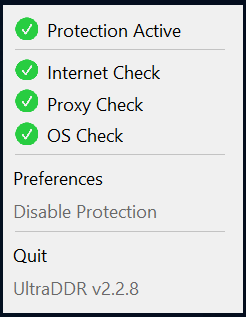
The following settings are available by clicking on Preferences:
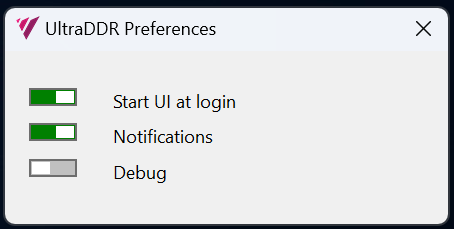
-
Start UI at Login –Enabling this setting will ensure that the UltraDDR status application is run upon user login.
-
Notifications – Enabling this will allow UltraDDR status notifications to appear within the Windows Notification Center (Windows 11) or Action Center (Windows 10).
-
Debug Mode – The Vercara support team may request that this setting be enabled when troubleshooting issues with UltraDDR or the UltraDDR Agent for Windows software.
Viewing the UltraDDR Agent for Windows Log File
The UltraDDR Agent for Windows software log file is located at C:\ultraddr\dnsproxy.log. To continuously monitor this file, run the following from PowerShell:
Get-Content -Path "C:\ultraddr\logs\dnsproxy.log" -Wait
Installing the UltraDDR Root CA
When a site is blocked under a specific category, UltraDDR presents a block page to the user. In order for the block page to be shown to the user for sites served over HTTPS without generating browser errors, the UltraDDR Root Certificate Authority (CA) must be installed on your users’ devices. Otherwise, if the UltraDDR Root CA is not installed on your users’ devices, their browsers may display a “This Connection is Untrusted” (or similar) error when attempting to display block pages for sites served over HTTPS.
The UltraDDR agent software installer from version 2.2.8 and later automatically installs the UltraDDR Root Certificate Authority (CA) on the device. If you would like to install the CA on your device manually, you can download and find instructions for installing the UltraDDR Root CA files on a variety of devices at https://ca.ultraddr.com.
Split-Horizon DNS
Split-Horizon DNS or Split-Brain DNS is a configuration where a DNS server provides different sets of DNS information based on the location or characteristics of the querying system. In a Split-Horizon setup, the DNS server resolves the same domain name to different IP addresses depending on whether the request originates from within the internal network (intranet) or from the external internet.
Split-horizon DNS empowers organizations to regulate access to internal resources by tailoring DNS responses depending on whether the query originates from within the organization's network or externally. This approach enhances security, boosts performance, and simplifies DNS management for improved network operations. UltraDDR administrators can define a list of domain names to “internal resources” names that should resolve locally instead of being sent externally. The UltraDDR Agent Software for Windows or the UltraDDR Agent Software for macOS must be deployed for Split-Horizon DNS support.
|
|
Administrators: the agent software automatically obtains the information necessary to identify the device’s user from the operating system to determine group memberships. Please see the UltraDDR Microsoft Entra ID Administrator’s Guide for more information. |
Uninstalling the UltraDDR Agent for Windows
To uninstall the UltraDDR Agent for Windows, re-run the original MSI installer and select Remove.
Support
To contact our support team for assistance, your UltraDDR administrator should have received Vercara Support portal credentials. Using these credentials, your administrator can sign into the Vercara Support portal, which contains a knowledge base for finding solutions to various questions or configuration issues. Additionally, the portal includes Vercara's ticketing dashboard, which allows for easy submission and tracking of support requests through an optimized and streamlined ticket submission process.
You can contact support directly at ultraddrsupport@vercara.com. Additional Support Team contact details can also be found on our website at https://vercara.com/support.