QR Code Based Two Factor Authentication
As an alternative to SMS Based Two Factor Authentication, we offer a QR Code Based Two Factor Authentication option for an extra layer of security on the UltraDNS Managed Services Portal. Instead of receiving a text message with a six-digit code, you will utilize your Mobile Authenticator App to retrieve your Validation Code to log into your account.
Before enabling this feature, you will need to download a QR Code Based Mobile Authenticator Application. Some commonly used QR Code Based apps include:
-
Google Authenticator
-
Microsoft Authenticator
-
Authy
Enable QR Code Based Two Factor Authentication
-
Once you are logged into the UltraDNS Portal, click the My Profile link in the upper right-hand corner of the screen.
-
Next, click the Security Preferences tab. Under the QR Code Based 2FA section, click on the drop-down menu and select Enabled.
-
Scan the QR Code that appears on the screen with your QR Code Based Mobile Authenticator Application from your mobile device.
-
Provide the six-digit Verification Code provided by your QR Code Based Mobile App and click Submit.
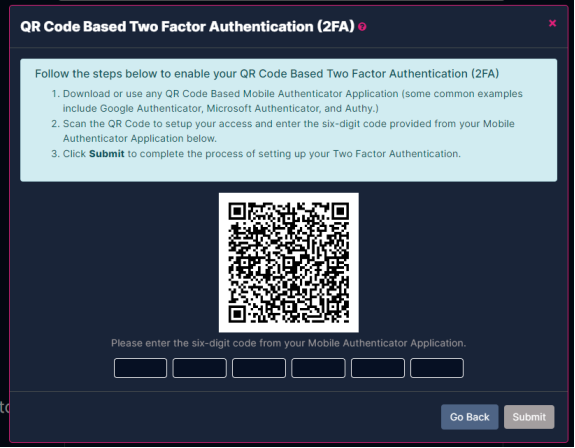
-
Upon successful verification, a confirmation message will appear on your screen.
Additionally, an email confirmation will be sent to the email address on file notifying you of the enrollment in Two Factor Mobile Authentication.
Logging In with QR Code Based Two Factor Authentication Enabled
Once QR Code Based 2FA has been enabled, each login request will require a Verification Code be provided. After your username and password have been provided, the Verification Code will be required. Enter the six-digit code from your QR Code Based Mobile Authenticator App into the Verification Code box on the screen and click Login. If the code is valid, the UltraDNS Portal will appear.
Possible errors include:
-
Invalid Verification Code – Three attempts can be made to log in with a Verification Code before a new one must be requested.
-
Expired Verification Code – Adhere to the timeframe provided by your QR Code Based Mobile Authenticator Application to ensure the Verification Code is still valid.
-
UltraDNS Portal is currently unavailable – Please try again shortly.
Disabling QR Code Based Two Factor Authentication
-
To disable the QR Code Based 2FA, click on the My Profile link in the upper right-hand corner of the screen.
-
Click the Security Preferences tab.
-
In the QR Code Based Two Factor Authentication section, select the Disabled option from the drop-down menu.
-
Click Disable to confirm your decision.
-
You will receive a confirmation message that you have successfully disabled the Two Factor Mobile Authentication feature.
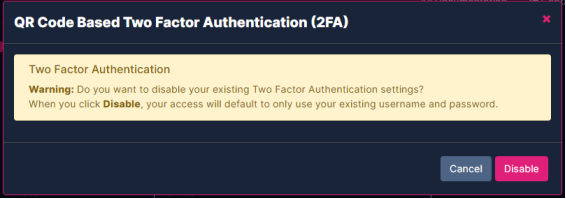
Additionally, an email confirmation will be sent to the email address on file notifying you Two Factor Mobile Authentication has been disabled.
|
|
The REST API does not support Two Factor Mobile Authentication. If you try to perform any REST API calls for an account that has Two Factor Mobile Authentication enabled, an error message will be returned. To perform REST API calls, you must first disable Two Factor Mobile Authentication before continuing. |
