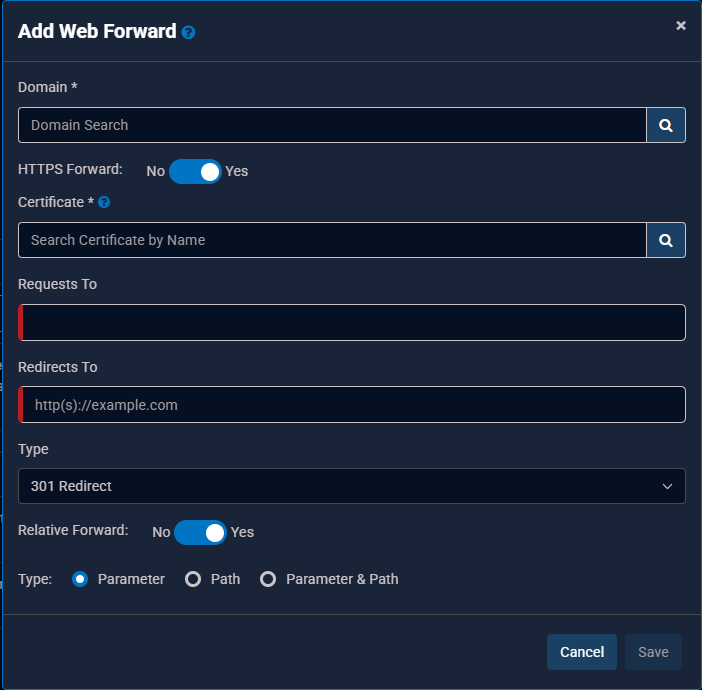Web Forwarding
A Web Forwarding/Forwards record redirects queries to another site. Utilizing this feature, you can denote a domain, site, directory, or page that you want to redirect.
UltraDNS supports both HTTP and HTTPS forwarding. Historically, HTTPS forwarding has not been supported. However, if the Certificate Management feature is enabled on your account, you can now create HTTPS Web Forward records by uploading your SSL/TLS certificates, and then applying them to your Web Forwards records.
Creating a Web Forwarding record also creates a system-generated A / AAAA record. Additional details can be found here.
The Web Forwarding record is comprised of the following fields:
-
HTTPS Forward - Enabling this feature allows you to apply a Certificate to ensure secure, reliable, and efficient redirection of web traffic.
-
If HTTPS Forward is enabled, search for your Certificate and select it from the drop-down menu.
-
-
Requests To – The domain, site, directory or page that you want to redirect. This field can be left blank, and will by default, use your zone/domain name.
-
You can use the wildcard character (*) in the string. Using a wildcard on a redirection record tells the server to match the most specific string, and then append any unmatched portion of the source URL to the target URL.
-
If you have enabled the HTTPS Forward, the Requests To field can contain an HTTPS URL.
-
-
Redirects To – The location that you want to redirect to. This can be a domain, site, directory or a page.
-
You can use the wildcard character (*) in this field as well.
-
-
Type – Select a redirect type from the drop-down menu.
-
301 Redirect - Permanent Redirect
-
302 Redirect - Found (unspecified reason redirect)
-
303 Redirect - See Other
-
307 Redirect - Temporary Redirect
-
Framed - Creates an invisible frame set and loads the destination URL in the frame, thus making it more difficult to determine that a redirection has occurred. The disadvantage to this approach is that any bookmarks created by the user while navigating the site will point to the home page of the original URL.
-
-
Relative Forward – When enabled, appends a portion of the incoming URL to the Redirects To URL provided by using one of the following options:
-
Path – The incoming Parameter will be discarded.
-
Parameter – The incoming Path will be discarded.
-
Parameter & Path (Both) - Both the Path and Parameter are both appended appropriately.
-
The following example demonstrates how each Relative Forwarding Type works.
If your Requests To field is www.foo.biz/documents?a=userguide#supp, and your Redirects To field is www.foo.biz/support?c=sales#home, then:
-
Path will append the response to - www.foo.biz/documents/support?a=userguide#supp. The Path /Support is appended to the Requests To /documents. The incoming parameter is removed.
-
Parameter will append the response to - www.foo.biz/documents?a=userguide&c=Sales#supp. The incoming path is removed.
-
Parameter and Path will append the response to - www.foo.biz/documents/support?a=userguide&c=sales#supp. The incoming parameter AND path are both appended.