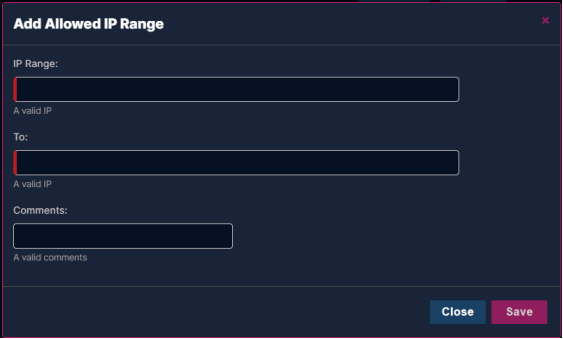Profile - Security Preferences
Login Credentials
The Login Credentials section allows you to reset the password for your account, rather than using the Forgot Password option on the login screen, and using a temporary password to log in.
Once you’ve provided a new password, click the Save button.
To assist with creating a safe and secure password for your account, a Password Strength meter has been added.
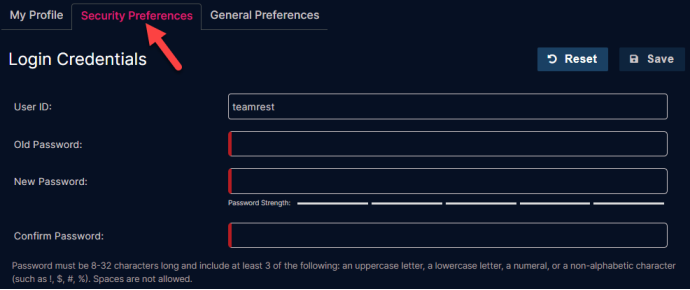
Security Question
In order to use the Forgot Password function, you’ll need to provide three different security questions, with corresponding answers. A random security question will be selected when you attempt to reset your password for your account.
Click Save once you’ve provided all three security questions and answers, or click the Reset button to restore your previous security questions and answers.
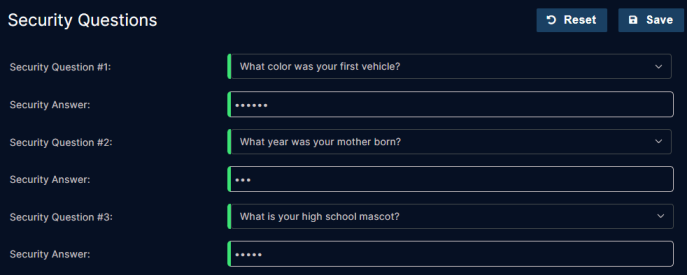
Inactivity Timeout
The Inactivity Timeout section gives you control of when the UI Portal will automatically sign you out of your account for inactivity. Select a time limit from the drop-down menu, and then click the Save button.
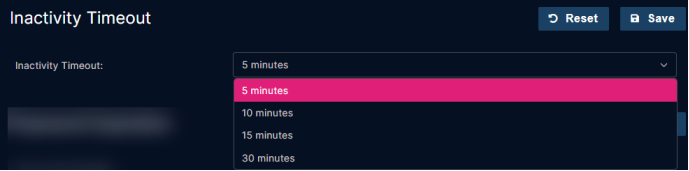
Password Expiration
The Password Expiration section allows you to determine how often your password needs to be reset. Select an option from the drop-down menu, and then click the Save button.
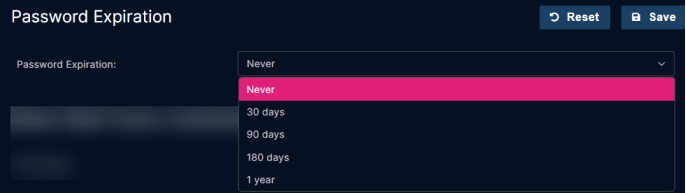
Multi-Factor Authentication
Multi-Factor Authentication (MFA) provides additional UltraDNS Managed Services Portal (UltraDNS Portal) access security beyond a login ID and Password. This is an optional feature that users can choose to enable at no extra expense.
Users can select between SMS (Text) Based MFA, or QR Code Based MFA. Both options require a 6-digit verification code to be provided every time the user attempts to log into the portal.
To enable Multi-Factor Authentication for your account, select the type of Multi-Factor Authentication from the drop-down menu. Additional details about each type of MFA can be found at Multi-Factor Authentication.
If you want to disable Multi-Factor Authentication, select None from the drop-down menu.
User Level Allowed IP Ranges
The User Level Allowed IP Ranges allows you to specify the IP addresses that your individual account can access the UI Portal from, unlike the Accounts section – Account Level Allowed IP Ranges which restricts which IPs that the overall Account name can access the UI Portal from.