Multi-Factor Authentication
Multi-Factor Authentication (MFA) adds an extra layer of security by requiring a second form of identification to access your account. This is an optional setting that you can choose to enable on your accounts at no extra cost.
There are 2 methods of Multi-Factor Authentication that users can choose to enroll their account in:
Once either are enabled, a 6-digit verification code is required per login attempt for your account. Once the code is verified, you will have full access to the UltraDNS Portal.
Your Account Administrator can also set the Multi-Factor Authentication Required option to enabled on all accounts.
SMS Multi-Factor Authentication
SMS MFA uses your mobile number to send a 6-digit verification code directly to your phone. A list of country codes can be found here: https://en.wikipedia.org/wiki/List_of_country_calling_codes.
Enabling SMS Multi-Factor Authentication
-
Once you are logged into the UltraDNS Portal, click the My Profile link in the upper right-hand corner of the screen.
-
Verify that there is an accurate and up-to-date Mobile Number listed. This is the mobile number the verification code is sent to.
|
|
Make sure the Mobile Number field adheres to the required E.164 (International Public Telecommunication Numbering plan) format. Do not include spaces or dashes in your mobile number. |
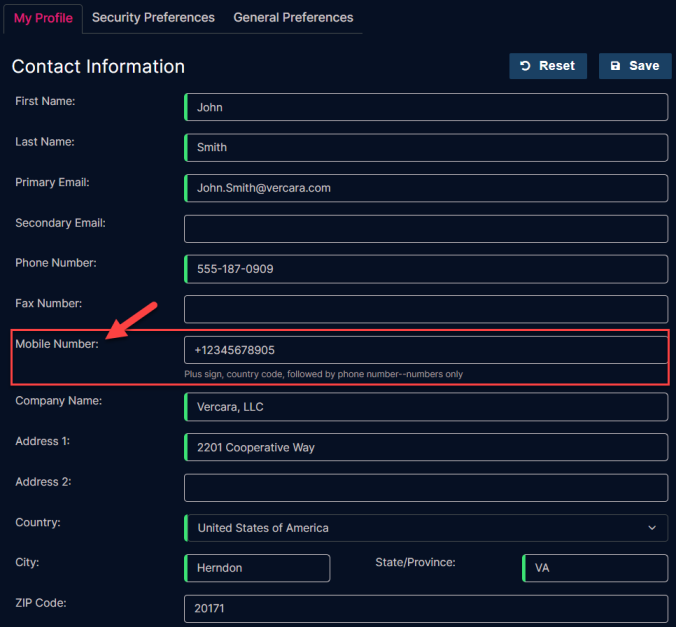
-
Click Save.
-
Click the Security Preferences tab.
-
Scroll down to the Select Multi-Factor Authentication (MFA) section, click on the drop-down menu and select SMS.
-
An error message will appear if:
-
A user has not provided the mobile number in the My Profile section.
-
QR Code Based Two Factor Authentication is currently enabled.
-
The Two Factor Mobile Authentication service is currently down.
-
-
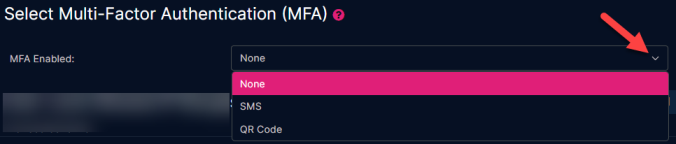
-
Enter the 6-digit number sent to your mobile device into the Enter Verification Code section.
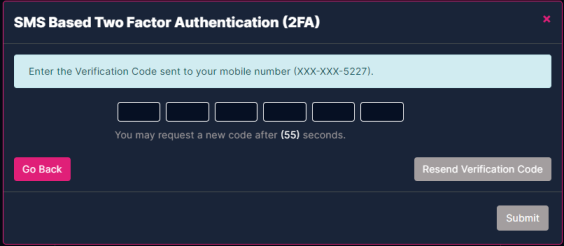
-
Click the Submit button.
The MFA feature is now enabled, and any future login attempt will trigger a verification code being sent to the mobile number that is required to log into your account.
Additionally, an email confirmation will be sent to the email address on file notifying you of the enrollment in MFA.
Logging in with SMS Multi-Factor Authentication
Once SMS MFA has been enabled, each login request will require a verification code be provided. After your username and password are provided, the verification code is required. Enter the 6-digit code sent to your mobile device in the Verification Code box on the screen and click Login. If the code is valid, the UltraDNS Portal will appear.
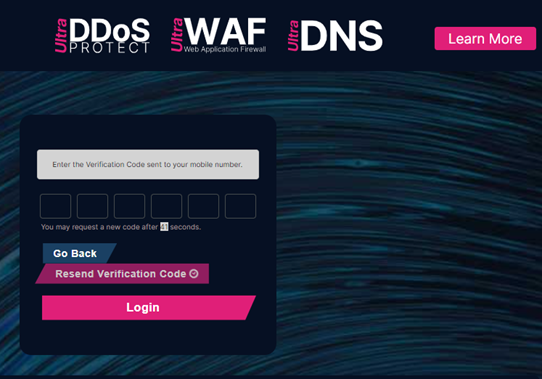
|
|
The Resend Verification Code button is disabled until the 60 second counter has elapsed to prevent additional verification codes from being sent. If you receive multiple verification codes, use the most recent code received. |
By default, the verification code is only valid for 2 minutes after being sent to the mobile device. If you do not receive the initial verification code, or it has been accidentally deleted, click the Resend Verification Code button.
QR Code Multi-Factor Authentication
As an alternative to SMS MFA, we offer QR Code MFA. Instead of receiving a text message with a 6-digit code, you will utilize your Mobile Authenticator App to retrieve your validation code to log into your account.
|
|
Before enabling this feature, download a QR Code Mobile Authenticator Application. |
Some commonly used QR Code apps include:
-
Google Authenticator
-
Microsoft Authenticator
-
Authy
Enable QR Code Multi-Factor Authentication
-
Once you are logged into the UltraDNS Portal, click the My Profile link in the upper right-hand corner of the screen.
-
Click the Security Preferences tab. Under the Select Multi-Factor Authentication (MFA) section, select QR Code from the drop-down menu.
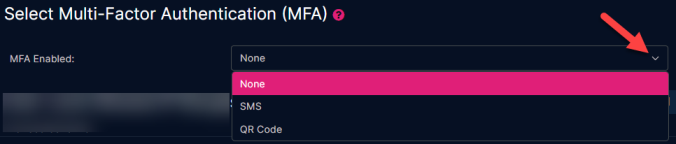
-
Scan the QR Code that appears on the screen with your QR Code Based Mobile Authenticator Application from your mobile device.
-
Provide the six-digit Verification Code provided by your QR Code Based Mobile App and click Submit.
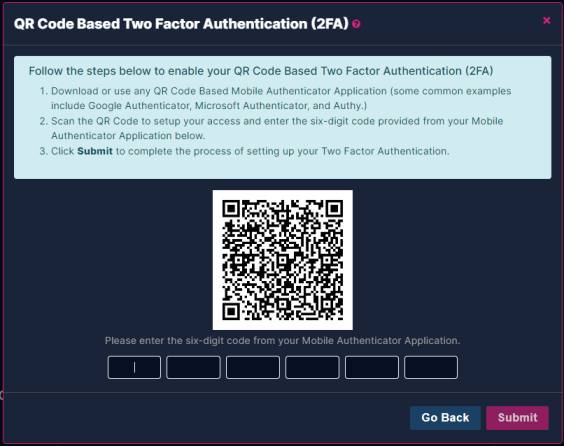
A confirmation message appears on your screen when the QR code is verified. Additionally, an email confirmation will be sent to the email address on file notifying you of the enrollment in MFA.
Logging In with QR Code Multi-Factor Authentication Enabled
Once QR Code MFA has been enabled, each login request will require a verification code be provided. After your username and password have been provided, the verification code will be required. Enter the 6-digit code from your QR Code Based Mobile Authenticator App into the Verification Code box on the screen and click Login. If the code is valid, the UltraDNS Portal will appear.
Possible errors include:
-
Invalid Verification Code – Three attempts can be made to log in with a Verification Code before a new one must be requested.
-
Expired Verification Code – Adhere to the timeframe provided by your QR Code Based Mobile Authenticator Application to ensure the Verification Code is still valid.
-
UltraDNS Portal is currently unavailable – Please try again shortly.
Disabling Multi-Factor Authentication
-
To disable the MFA, click on the My Profile link in the upper right-hand corner of the screen.
-
Click the Security Preferences tab.
-
In the Select Multi-Factor Authentication (MFA) section, select None from the drop-down menu.
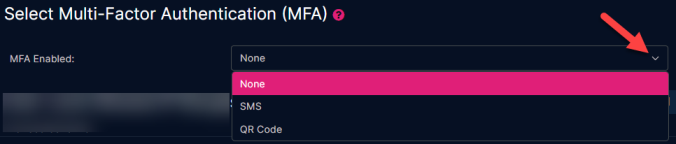
You will receive a confirmation message that you have successfully disabled the Two Factor Mobile Authentication feature.
Customer Support for Multi-Factor Authentication
Customer Support can be reached at either +1 844-929-0808 or dns.ultraproducts.support.
Contact Customer Support for further assistance with any of the following issues:
-
Invalid mobile phone number on the account.
-
If you no longer have access to the mobile phone number provided in the My Profile section.
-
If the mobile phone number provided is valid, but the verification code was never received.

