Global Web Forwarding
The Web Forwarding section is a collection of all the current Web Forward records that are associated to your account, and any additional accounts that you have access to.
To view the Web Forward Records for your account, select Domains from the left-hand navigation menu, and then Web Forwards.
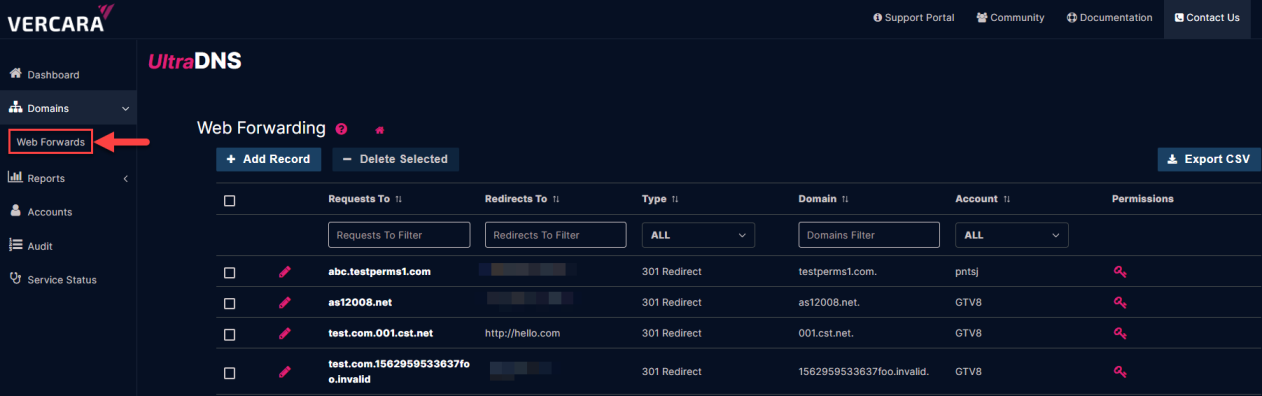
The following details for your configured Web Forwarding records are displayed.
-
Requests To – Displays the domain, site, directory, or webpage that is being redirected.
-
Redirects To – Displays the domain, site, directory or page that is being redirected to.
-
HTTPS Forward - Indicates if the Web Forwarding record is using HTTPS. This column is only be displayed for accounts that have enabled Certificate Management.
-
Type - Displays the type of redirect that is occurring. The following describes the type of redirect selected.
-
301 Redirect - Permanent Redirect
-
302 Redirect - Found (unspecified reason redirect)
-
303 Redirect - See Other
-
307 Redirect - Temporary Redirect
-
-
Framed - Creates an invisible frame set and loads the destination URL in the frame, thus making it more difficult to determine that a redirection has occurred. The disadvantage to this approach is that any bookmarks created by the user while navigating the site will point to the home page of the original URL.
-
Domain - Displays the domain name that the Web Forward record resides in on the UltraDNS Managed Services Portal.
-
Account - Displays the account that the Domain and Web Forward record belong to.
-
Permissions - If you have the necessary permissions to view and/or edit the Web Forward record, you can click the Key Icon to edit the record. If you do not see the Key icon, it means you do not have the necessary permissions to view the details of the record or make changes to it.
Each column has a filter option that can be utilized to assist you in finding a desired Web Forward record. Filtering utilizes the Wildcard search (results will be returned on a partial match) function and will return matching results accordingly.
Add a Global Web Forwarding Record
When creating a Global Web Forwarding Record, the steps are the same as when creating a basic Web Forwarding record, except that you must specify a domain that the Global Web Forwarding record will be assigned to.
UltraDNS supports both HTTP and HTTPS forwarding. Historically, HTTPS forwarding has not been supported. However, if the Certificate Management feature is enabled on your account, you can now create HTTPS Web Forward records by uploading your SSL/TLS certificates, and then applying them to your Web Forwards records.
-
Click the Add Record button.
-
Begin typing the name of the domain that the record will belong to and select the matching domain name.
-
If the domain name does not appear, ensure that you have the necessary permissions to create Web Forward records, and that the domain is registered on the UltraDNS Managed Services portal.
-
-
If your account has enabled the Certificate Management feature, you can select the HTTPS Forward option.
-
If you have selected the HTTPS Forward option, search for the TLS/SSL Certificate that you have uploaded that will authorize the HTTPS Forward.
-
Complete the Requests To field with either a domain, site, directory, or webpage that is being redirected.
-
If you have enabled the HTTPS Forward, the Requests To field can contain an HTTPS URL.
-
-
Complete the Redirects To field with either a domain, site, directory or page that is being redirected to.
-
Select the Type of redirect from the drop-down menu options.
-
Select whether to enable Relative Forward. If enabled, this feature appends a portion of the incoming URL to the Redirects To URL provided by using one of the following options:
-
Path – The incoming Parameter will be discarded.
-
Parameter – The incoming Path will be discarded.
-
Parameter & Path (Both) - Both the Path and Parameter are both appended appropriately.
-
-
Click the Save button when you are finished.
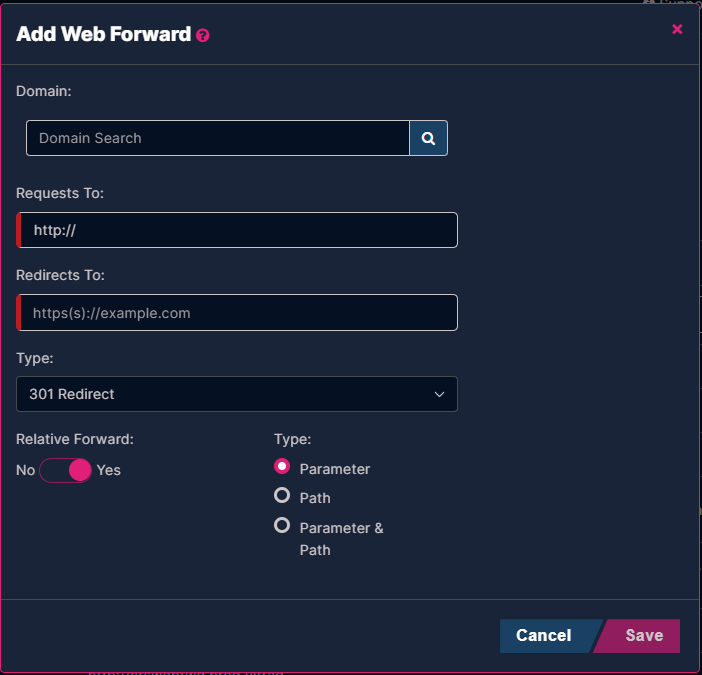
Edit a Global Web Forwarding Record
To edit a Global Web Forwarding record:
-
Click the
 icon next to the record you want to change.
icon next to the record you want to change. -
The domain cannot be changed as this record has already been assigned to the domain in question.
-
If your account has enabled the Certificate Management feature, you can opt to enable or disable the HTTPS Forward feature
-
Make any necessary changes to the Requests To, Redirects To, or Type fields.
-
You can Enable or Disable the Relative Forward option by either selecting Yes or No respectfully.
-
Click Save when you are finished.
Delete a Global Web Forwarding Record
To delete a Global Web Forwarding record:
-
Select the check box next to the record you want to delete.
-
Click the Delete Selected button.
-
Confirm you want to delete the record by clicking the DELETE button.
The Web Forward record will be deleted from the associated Domain and will be removed from the UltraDNS Managed Services portal.
Export Global Web Forwarding Records List
To export the list of the Global Web Forwarding records for your account and those accounts that you have access to, click the Export CSV button. Once the download has been complete, a message will appear notifying you of the download completion, and an item will be added to the Pending Tasks list.
The .CSV file will display the same column headers and details as the Web Forwarding section, along with a column for Relative Forward, and the additional selections made if the option was enabled for the record.